In various locations in the Lookback dashboard, you can format text according to your needs. You can, for instance, make it bold, italic, underlined, or create headings and hyperlinks. You can even refer to images using links!
We use something called Markdown to format the text. You'll write it in plain text, but the end result is formatted. You can read more about Markdown in this guide.
Markdown can be used in:
your notes and chats in the Live and regular player
the Welcome Message, Instructions, and the Final Message in SelfTest & LiveShare rounds as well as the Scenario and Tasks in a Tasks round.
Quick start
Here's a quick intro:
Make text bold by surrounding it with two stars:
**bold text**Make text italic by surrounding it with one star:
*italic text*Make a list by preceding text with hyphens:
- This is an item
- This is a new item
- Another item!
Insert headings by preceding the heading with
#for the first level heading and##for the second level heading, and so on, up to the sixth level.
# This is the primary heading
## This is the secondary heading
Insert a line break by adding two spaces at the end of a line, and then hitting the <return> or <enter> key.
Welcome!<space><space><return>
This is a line break.
🚀 If you literally type <space><space><return>, it will not work as expected. Instead, you simply tap/type the spacebar twice followed by tapping/typing the return/enter key once.
❗ If you try to separate text using multiple equal symbols == or multiple dashes -- on their own separate lines with no spaces in between like this:
Heading 1 here
==
Heading 2 here
--
Normal text here
Markdown formatting will interpret everything above that as a heading so it will look like this:
If you're trying to make separator (a horizontal rule / line), be sure to put extra space between the lines of text like this:
Line 1
---
Line 2
This will then be your output:
Complete Examples
Example 1
This might be an intro message, set in your project:
# User test for Acme org
Hi Stephanie! I'm Johan – glad that you wanted to be a part of our user testing session today!
## Tasks
1. Do this thing X
2. Do that thing Y
3. *Don't forget* to do Z **before** finishing!
When finished, please refer to [this survey](https://examplesurveylink.lookback.io/) which we ask all participants to take.<space><space><return>
Thanks again!
The message will be formatted into this:
Example 2
Insert an image into your description like this.
Please look at this image and compare it to what's on the website. Tell us what you think.
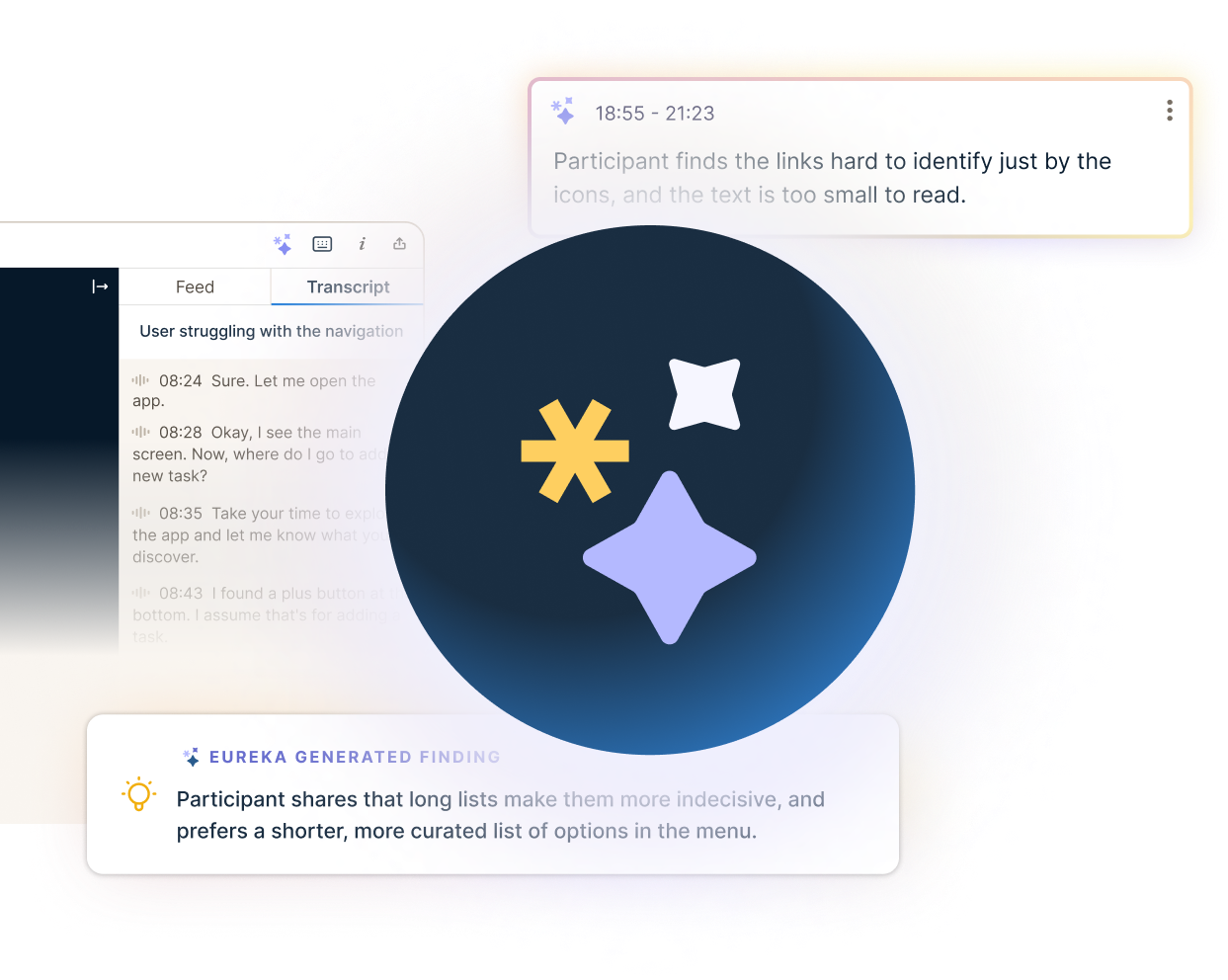
This does require that you to upload the image somewhere and get a link to the image that's publicly available, but there are plenty of free services that you can use for that.
The message will be formatted into this:




